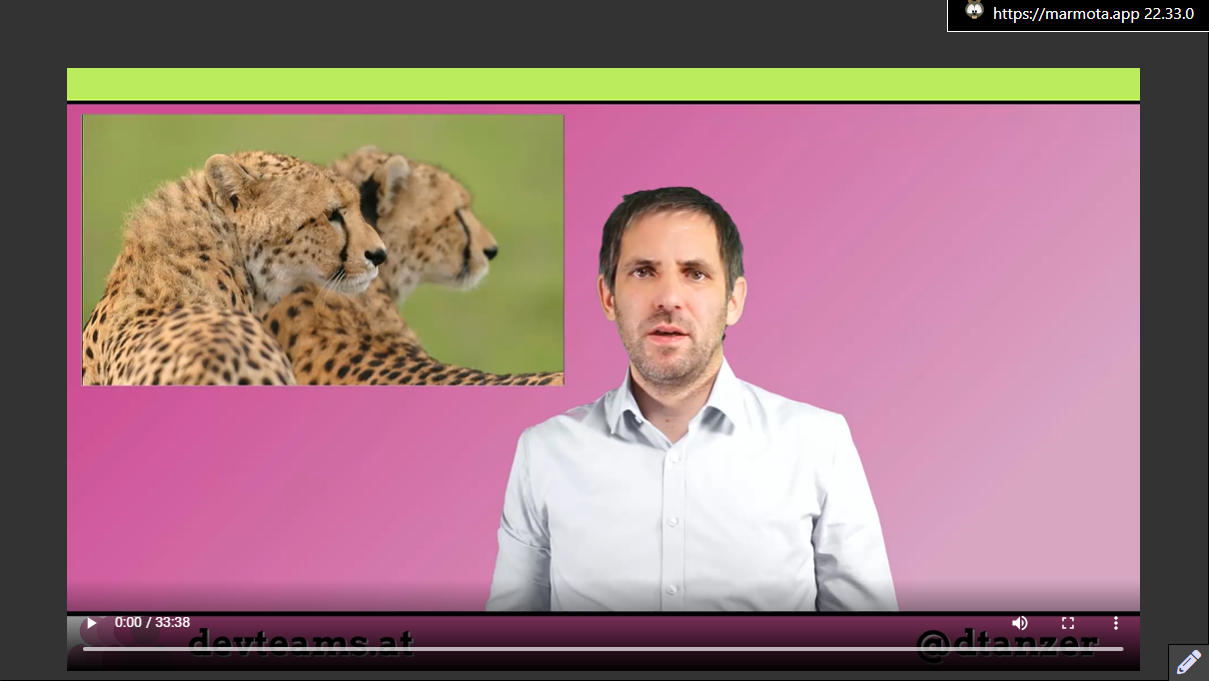After you start your presentation, you can draw annotations on your slides.
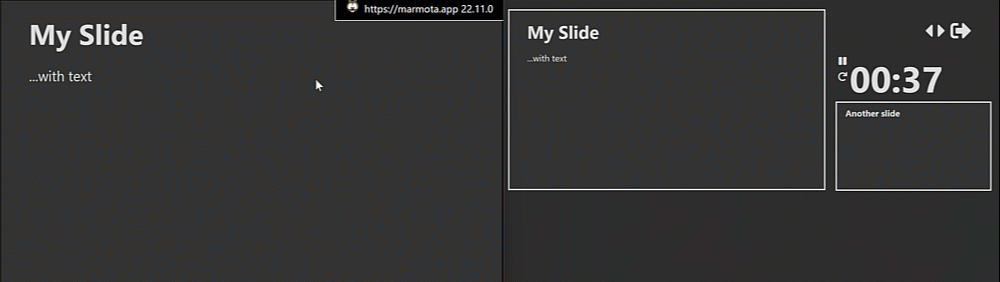
You can draw either on the main presentation screen, or on the active slide in the presenter screen (the screen on the right in the screen cast above).
When you draw the annotations on the presenter screen, you can also select the line color and line thickness. And you can delete all annotations on the current slide to start over again.
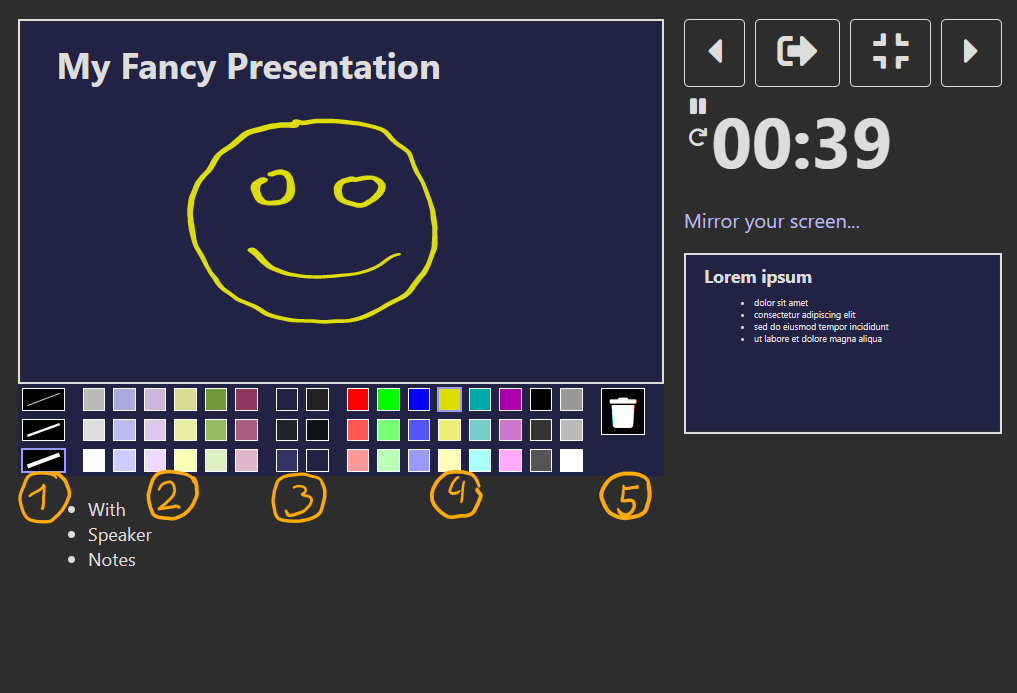
The options for drawing annotations are broken down into multiple sections:
- Line thickness selector
- The foreground colors from your current presentation design
- The background colors from your current presentation design
- Default colors that are always available
- Button to delete all annotations on the current slide
You can also export / print the annotations you draw on your slides.
Disable Drawing Temporarily
To disable drawing temporarily (e.g. when you have an embedded video in your slide), press the "pencil"-button in the lower-right corner of the presentation screen. To enable it when you want to draw annotations again, press the button again.